User report rights - assign/remove
To assign or remove a user's report rights:
- Double-click Setup and Manage.
-
Double-click User IDs to display the list of users on the right side of the window.
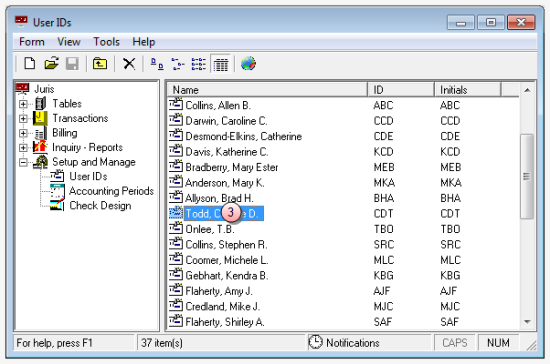
-
Double-click on the user for whom you want to assign or remove menu rights.
The User IDs\[user ID] window opens.
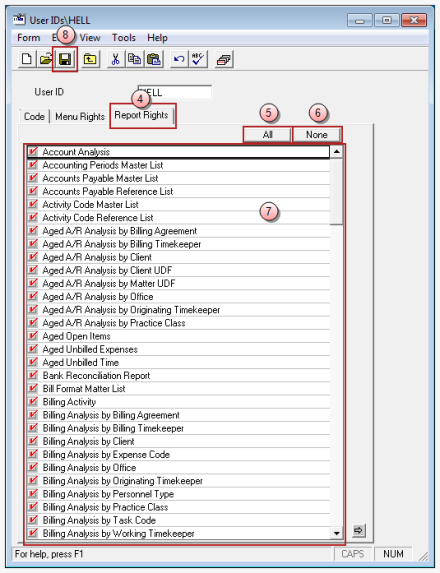
- Click on the Report Rights tab to display it.
- (Optional) Click the All button to select all reports at once.
- (Optional) Click the None button to deselect all reports at once.
-
Click on each report right you want to assign to the user.
A check mark indicates that the right has been selected.
To remove a report right, click on it to remove the check mark.
A blank box indicates that the right is no longer selected.
- Click the Save button to save the assignments.